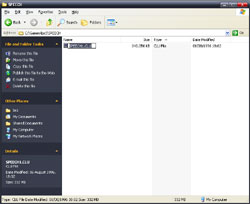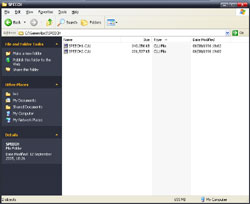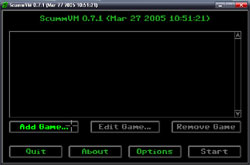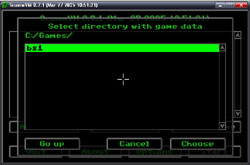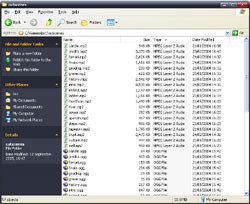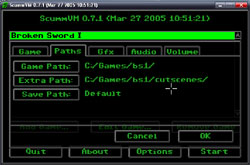Articles

ScummVM Tutorial
dan
04 Dec 2005 | 9 Comments
I hope you find the following useful in getting Broken Sword up and running once again with ScummVM. This tutorial covers getting BS installed and initialised on ScummVM for the PC, however you're also able play it on Mac OS X, Linux and even a Pocket PC. All devices share a similar method of installation, so if you intend to install it on a device other than a PC you can still use this tutorial as a rough guide.
The first step is to copy the following content off BS - CD1 to a folder on your hard drive:
- CLUSTERS folder
- MUSIC folder
- SPEECH folder
In this tutorial I've coppied them to c:\games\bs1\, but you can put them where ever you like. Once you've done that navigate to c:\games\bs1\SPEECH and rename SPEECH.CLU to SPEECH1.CLU.
Now insert your second disc and copy & paste the following contents:
- CLUSTERS folder
- MUSIC folder
- SPEECH folder
This also goes in c:\games\bs1\. Again navigate to c:\games\bs1\SPEECH and rename the newly added SPEECH.CLU to SPEECH2.CLU. Now we've done the main installation its time to get ScummVM!
Fire up your browser and navigate to http://www.scummvm.org, download and install the latest realase. I'll wait...
Done? Good. :) Open ScummVM, click Add Game and navigate to where you installed Broken Sword (c:\games\). Now single click on the bs1 folder and click Choose. Once ScummVM recongises the game click OK.
From now you can play the game perfectly fine but you wont be able to view the cutscenes, this is due to ScummVM not being able to read the Smack videos (the compression method used). However the nice people at Revolution have released the cutscenes in MPEG2 & Ogg vorbis form so ScummVM can now play the cutscenes! Go to the ScummVM downloads page again and scroll down until you find the Broken Sword 1 Cutscene Pack (ENGLISH) zip file, download this. It's about 30MB's so it may take a while. Make a new folder in c:\games\bs1\ and call it cutscenes then unzip all the files into that folder.
We're almost done - honest! Open ScummVM again and click on Broken Sword I then click Edit Game > Paths > Extra Paths and navigate to where we put the media files (c:\games\bs1\) - like we did before just single click on the cutscenes folder and click choose. Now hit OK and then double-click on Broken Sword I and enjoy the opening credits in all its ScummVM'd glory.
Useful Tip - to play in full screen press Alt and Enter.
comments
vear | Monday 12th of December 2005 10:10:56 AM
Don't you know that there is a lot OSes more than windows on this world?
Dan | Monday 12th of December 2005 12:11:18 PM
Yes - which is why I stated that in the introduction.
The majoryity of people use Windows, however, which is who this tutorial is designed for. It would be pointless writing one for Linux - as 99.9% of visitors who visit this site are using Windows...
Steve | Monday 12th of December 2005 06:05:55 PM
Not exactly 99.9%, but a huge chunk are Windows users. And generally, they're the ones with the most problems installing things :)
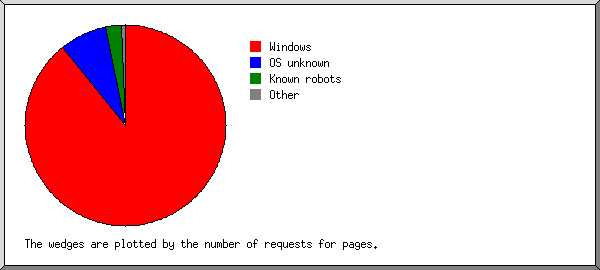
Jules | Tuesday 27th of December 2005 08:26:06 PM
Wow, great article! I've tried other methods for installing BS1 but none of them worked. Cheers!
Jonny | Wednesday 24th of May 2006 07:37:32 PM
Will all this goodness work with MacOSTiger on the new iMac?
Bart | Tuesday 04th of July 2006 06:57:09 PM
I'm a total noob @ linux, but i managed to install BS via Scumm and this tutorial! It works perfectly fine. I'm very happy with, since windows whacks up the directx graphics completely... Yahoooo for Scumm :-)
eero | Thursday 14th of December 2006 12:53:37 PM
works greatly on mac os x as well with this tut
n00ble | Monday 18th of December 2006 07:53:16 AM
Thanks a million. Hadn't a blue how to make this thing work until now.
Ric | Friday 02nd of February 2007 10:23:28 AM
Works perfect on scumm psp! thanks a lot for taking the time to write this!
BE VIGILANT